Requirement :
1) Administrator Account User
2) Driver - See Download Link given below
3) Have Winrar or Winzip to extract downloaded driver.
This guide will be divide into several part to simplify the content to make sure that it straight to the point to avoid misconception and confusion. Enjoy!
Part 1 : Download + Extract Required Driver
1) Download :
Intel(R) Graphics Controller 6.14.10.3722 (Windows)
Download - Mediafire Links
Download - Alternatives Links
Download - Mediafire Links
Download - Alternatives Links
2) To make our life easier, create a Folder at your Desktop and name it INTEL GRAPHIC
ACCELERATOR.
Right Click on Desktop > New > Folder
2.1) Copy and Paste the driver that you've downloaded earlier into this Folder that you've created.
2.2) Now, Right Click on the Intel_6_14_10_3722.zip files that you paste in the Folder > Extract Here.
2.3) Remember where you put the Extracted driver files(Remember the directory).
Part 2 : Uninstall Current Driver (Skip this if you never
installed any VGA driver)
1) Open Device Manager. (Windows Button + R and type "
devmgmt.msc" and press Enter. 2) If you already installed a driver before and the installation failed, you should see Yellow "!" on the VGA
Driver name.
3) You need to uninstall this failed driver. Right Click on it > Uninstall.
4) Restart PC / Laptop.
Part 3 : EDIT c:\windows\system32\drivers\vgapnp.sys
1) Run CMD (Windows Button + R then type "cmd" and press enter). You can do this if you are
using administrator account. If you're not sure, Click Start(Windows Button on Taskbar) > type "cmd"
on the search bar. Command Prompt should list up on your Start Menu. Right Click on CMD
and choose "Run as Administrator".
Refer picture below
2. Type command below in the command prompt windows :
Note : <space> on the command line below means you press Space key on your keyboard 1 time. :)
takeown<space>/f<space>c:\windows\system32\drivers\vgapnp.sys
3. Press Enter after your type the command at Step 2. Should be success...
4. Then type this line without the<space>:
cacls<space>c:\windows\system32\drivers\vgapnp.sys<space>/G<space>xXx:F
cacls<space>c:\windows\system32\drivers\vgapnp.sys<space>/G<space>xXx:F
Please be reminded : xXx must be replace with your Computer Name.
Press Windows Button > you can see your computer name below the profile picture for your account.
5) After you type the command in Step 4(Already replace xXx with your Computer Name), press enter then it will ask you to press "y" to confirm.
Part 4 : EDIT c:\windows\system32\drivers\vgapnp.sys
1) Open c:\windows\system32\drivers\vgapnp.sys right click and select open or open with.
2) Choose second option on the radio button "select program from a list of installed programs "
3. Select Notepad
4. Just add any character to the beginning of the text. Let's say we will add character x . So the text should
start with xMZ and the rest of stuff. Save the file. This edit will render that file unusable.
Example :
Before :
Part 5 : Uninstall Current Driver
2) In Device Manager uninstall Standard VGA Adapter.
3) It will prompt you to restart - Restart.
4) After restart you will see a message saying that certain devices did NOT installed
3) It will prompt you to restart - Restart.
4) After restart you will see a message saying that certain devices did NOT installed
successfully(Don't Worry).
5) Go to Device Manager and you should see the exclamation point next to "Video Controller" and "Video
Controller (vga compatible)". Right-click on "video controller (vga compatible)" and SELECT update
driver.
6) Choose "Browse my computer for the Driver Software" .
6) Choose "Browse my computer for the Driver Software" .
8. This is the steps where you need to find your extracted file back in Part 1 which is why I asked you to
remember the path.
9) Wait for the driver to be installed. It might hang for a little (It will say that window is "not responding"). Do
9) Wait for the driver to be installed. It might hang for a little (It will say that window is "not responding"). Do
not worry as this is still installing the driver. It will prompt you to restart so do it. (If it does not prompt click
anywhere and wait for message). After restart it will finish installing the driver.
10) Open c:\windows\system32\drivers\vgapnp.sys in any text editor. Remove the first character you put
10) Open c:\windows\system32\drivers\vgapnp.sys in any text editor. Remove the first character you put
there which was x. Save the file. it should look like this before saving it (MZ - ignore other character)
Your file will be usuable again :). You can stop here if you want, but if you want to restore the permissions for the file to original state:
Right-click on any other file in the c:\windows\system32\drivers. Choose "Properties". Go to "Security" tab. Now compare that security tab with the security tab of c:\windows\system32\drivers\vgapnp.sys. Just make sure the security tabs of those two files look the same (all tabs and advanced options). In order to add "TrustedInstaller" it is not the same as regular usernames because it is a service.
You will need to type "NT SERVICE\TrustedInstaller" (without quotes) when adding it to own the file and to have all permissions. Once you done editing you can delete your account from c:\windows\system32\drivers\vgapnp.sys, because it was not there from the beginning. We took control over and the previous commands added it by default.
Your file will be usuable again :). You can stop here if you want, but if you want to restore the permissions for the file to original state:
Right-click on any other file in the c:\windows\system32\drivers. Choose "Properties". Go to "Security" tab. Now compare that security tab with the security tab of c:\windows\system32\drivers\vgapnp.sys. Just make sure the security tabs of those two files look the same (all tabs and advanced options). In order to add "TrustedInstaller" it is not the same as regular usernames because it is a service.
You will need to type "NT SERVICE\TrustedInstaller" (without quotes) when adding it to own the file and to have all permissions. Once you done editing you can delete your account from c:\windows\system32\drivers\vgapnp.sys, because it was not there from the beginning. We took control over and the previous commands added it by default.
Finish!
Related Post :
Credits :
Lexxion for the compilation of this guide
Black-x for full edit







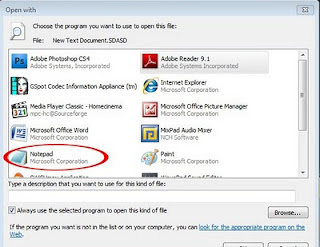








Download this Driver...
ReplyDeleteIntel 82852/82855 GM/GME Driver
If it works, pls comment.
Thanks !!!!! It works !!! :)
DeleteLaptop Problem: Intel 82852/82855 Gm/Gme Windows 7 Driver >>>>> Download Now
Delete>>>>> Download Full
Laptop Problem: Intel 82852/82855 Gm/Gme Windows 7 Driver >>>>> Download LINK
>>>>> Download Now
Laptop Problem: Intel 82852/82855 Gm/Gme Windows 7 Driver >>>>> Download Full
>>>>> Download LINK lL
Works! Thank you very much, you made my day.
ReplyDeleteTomas
@Tomas, I'm glad it works!!! Have a nice day man... :)
DeleteI lost you at the very end (2 last paragraphs) but the job had been done by then. Great effort and wonderful job! Thanks a million.
ReplyDeleteThe target PC is a Presario 2200 (Model 2210US) and I was just about to give up and return it to XP. (BTW, I used a Gateway offering for my 6.14.10.3722 download: http://support.gateway.com/support/drivers/getFile.asp?id=20188&dscr=Intel%28r%29%20Express%20Chipset%20Family%20Video%20DriverVersion:%206.14.10.3722&uid=341441079&site=int&lang=en). Good show, thanks again.
--AckeeEater.
It does not work on my Sony Vaio VGN-T2XP/S :( :( :(
ReplyDeleteyes yes, thank you..... can i use this "xMZ" editing for all old drivers for windows 7 ? and must be driver for win2000 or is not inportant ?
ReplyDelete(sorry for bad english)
Great - Works - THX :)
ReplyDeleteit works! awesome!! Salamat po
ReplyDeleteIt did work...
ReplyDeleteGot an error when editing the vgapnp.sys file. Was little confused.
Just to clarify ... in step 4
4. Then type this line without the:
caclsc:\windows\system32\drivers\vgapnp.sys/GxXx:F
Please be reminded : xXx must be replace with your Computer Name.
It is no Computer Name.. is Username.
Thank you.. Helpful.
after this command caclsc:\windows\system32\drivers\vgapnp.sys/GxXx:F it give me access is denied.
ReplyDeletePls help
Great tutorial I fixed my old laptop Hitachi Flora 270W and everything is done.
ReplyDeleteThanks.
Thank its Work !!!
ReplyDeletehttp://dosya.co/4a6wfevt8hhk/Intel_82852-82855_GM-GME-PM-GMV_Win7.rar.html
ReplyDeleteor
http://s7.dosya.tc/server5/d9zvnm/Intel_82852-82855_GM-GME-PM-GMV_Win7.rar.html